Cleanup the media library
To delete files from the Media Library, select →Remove selected files. This deletes the files from the library, but (of course!) not from the hard drive.
If you have moved parts of your music collection to other folders, the file paths in the Nemp Media Library are invalid. You should then remove non-existing files (→Media Library→Cleanup) and, if necessary, add your (new) music folder to the media library.
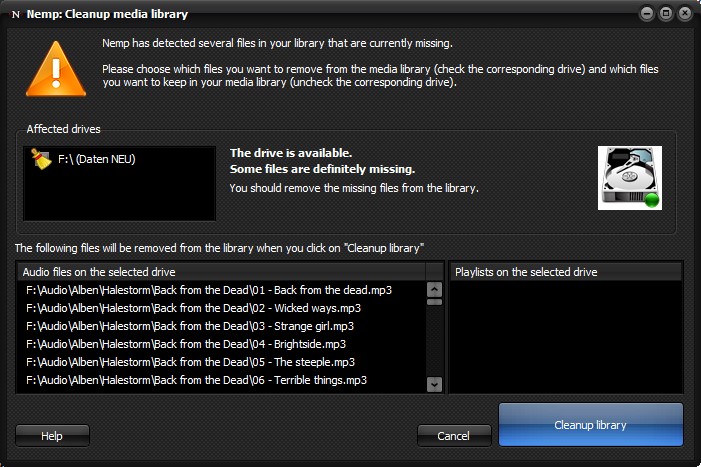
If Nemp finds invalid file paths when "cleaning up", then before removing the files from the media library, a dialog is displayed that lists all the files that can no longer be found. In doing so, Nemp groups the files according to the drives on which the files should actually be located.
You can then decide for each drive individually whether these files should be removed from the media library or whether you want to keep them. There are two cases to distinguish for the decision:
- The drive exists. Then on the drive the directory structure has changed or the files have been deleted. The fact is, the files are no longer where Nemp originally found them. Therefore, the files should be removed from the media library.
- The drive does not exist. This can be the case if parts of the media library are stored on an external USB drive, and this drive is not currently connected or turned on. In that case you should not remove the files from the media library. Unless, of course, the drive is permanently unavailable.
